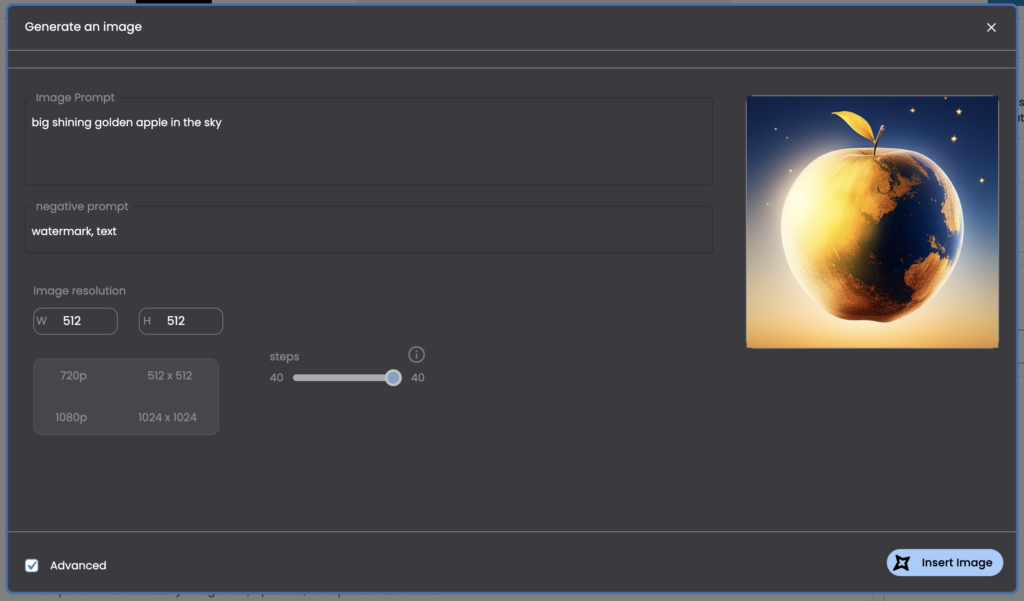Overview #
WordPress is a popular content management system that allows users to create and publish various types of content.
With the introduction of the Gutenberg editor, creating posts, pages, and documents has become even more user-friendly and intuitive. In this guide, we will walk you through the steps of creating a new post/page/doc using the WordPress Gutenberg editor.
Create Post #
Step 1: Access the WordPress Dashboard
1. Open your web browser and navigate to your WordPress website.
2. Enter your login credentials to access the WordPress dashboard.
Step 2: Navigate to the Posts/Pages/Docs Section
1. Once you’re logged in, you will be redirected to the WordPress dashboard.
2. In the left-hand sidebar, click on “Posts” to create a new post, “Pages” to create a new page, or “Docs” to create a new document.
Step 3: Click on “Add New”
1. After selecting the appropriate section (Posts/Pages/Docs), click on the “Add New” button located at the top of the screen.
2. The Gutenberg editor will load, displaying a blank canvas for you to start creating your new post/page/doc.
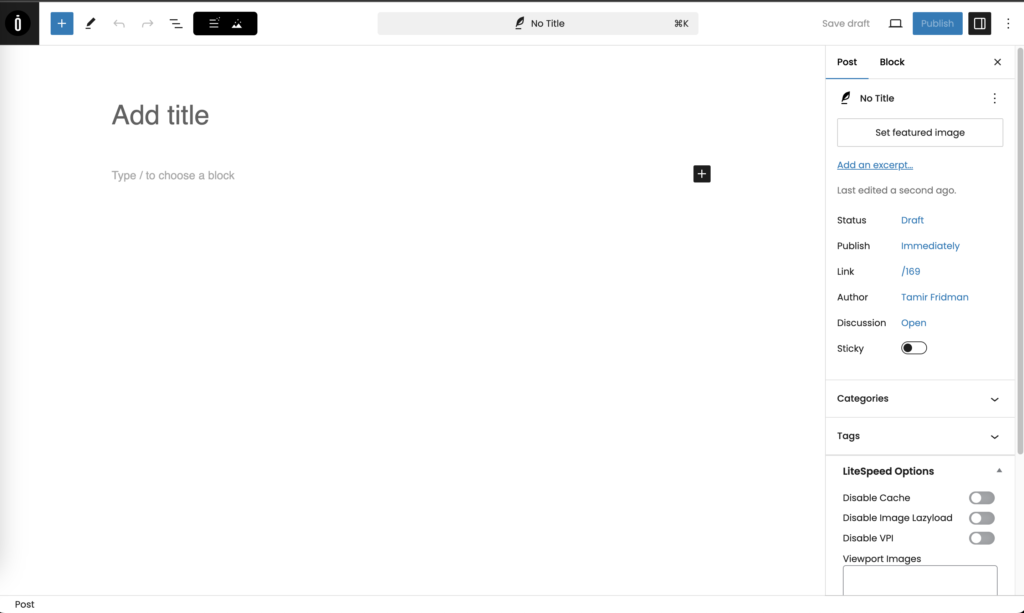
In the header, you will find the Xpell.AI generation buttons:
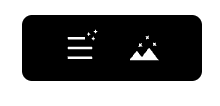
Generate Post Text #
To create the complete post, click on the “Generate Text” button when the article is blank.

Following this, a “Prompt” dialogue box will be displayed:
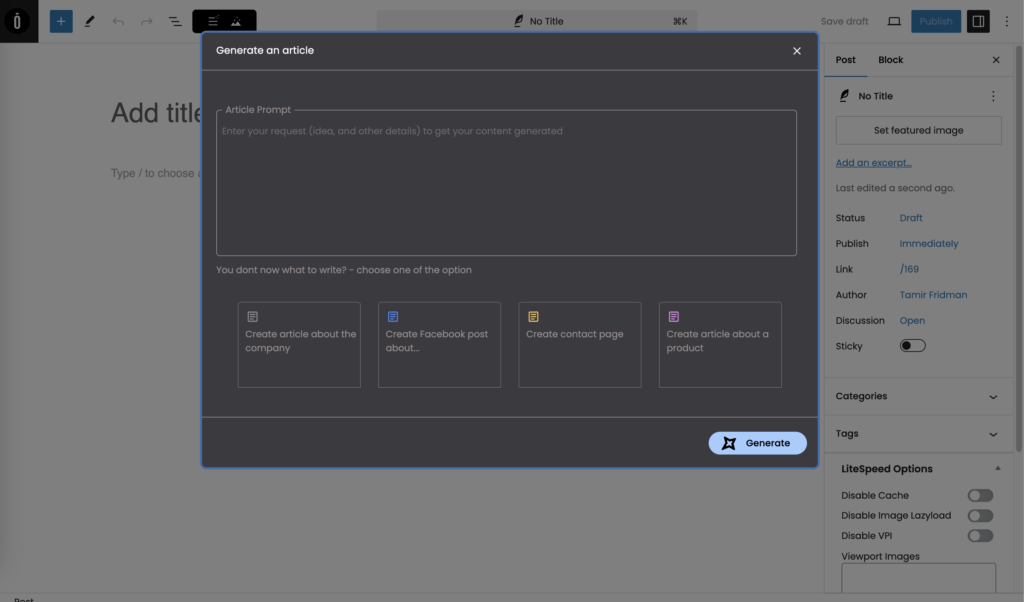
Please provide the necessary details for the article you would like to create, such as the topic and any specific requirements.
After you submit the information, our system will generate the article in the WordPress Gutenberg editor, allowing you to make any necessary edits.
Paragraph Rephrasing #
Xpell.AI offers the functionality of generating and rephrasing paragraphs within a text block. When editing a text block, users will have access to a “Rephrase” button in the context menu:

Following this, a “Prompt” dialogue box will be displayed:
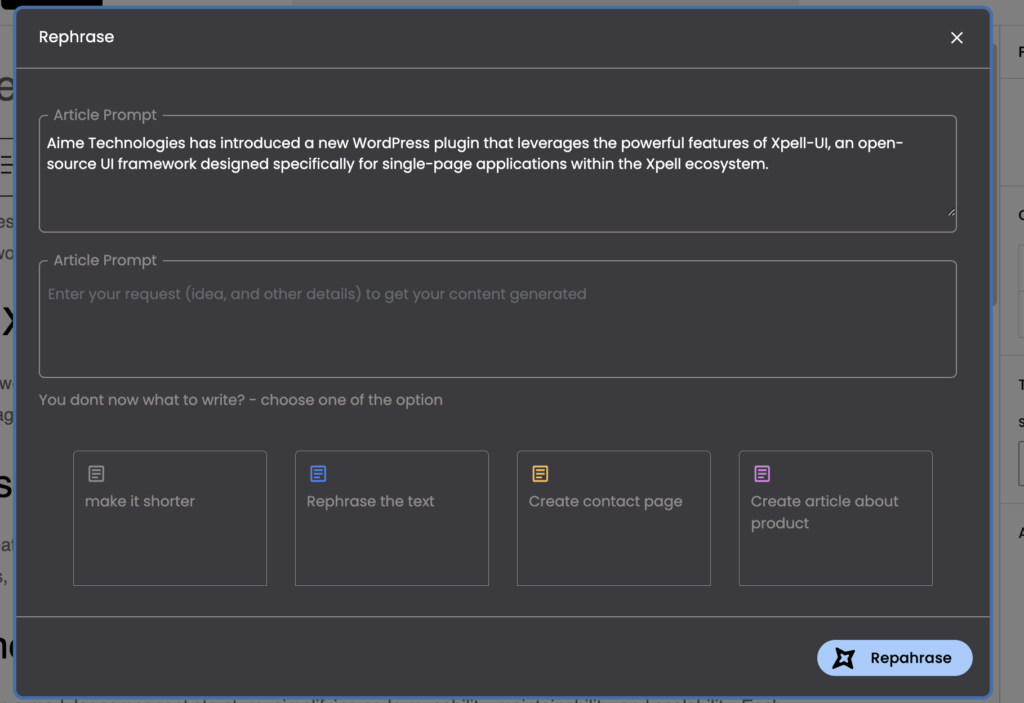
In the provided text box, please indicate the modifications you would like to make to the original paragraph displayed above.
After selecting “Rephrase,” Xpell.AI will present the newly generated paragraph. You can choose to press “Use” to replace the original paragraph or alternatively copy and paste the text.
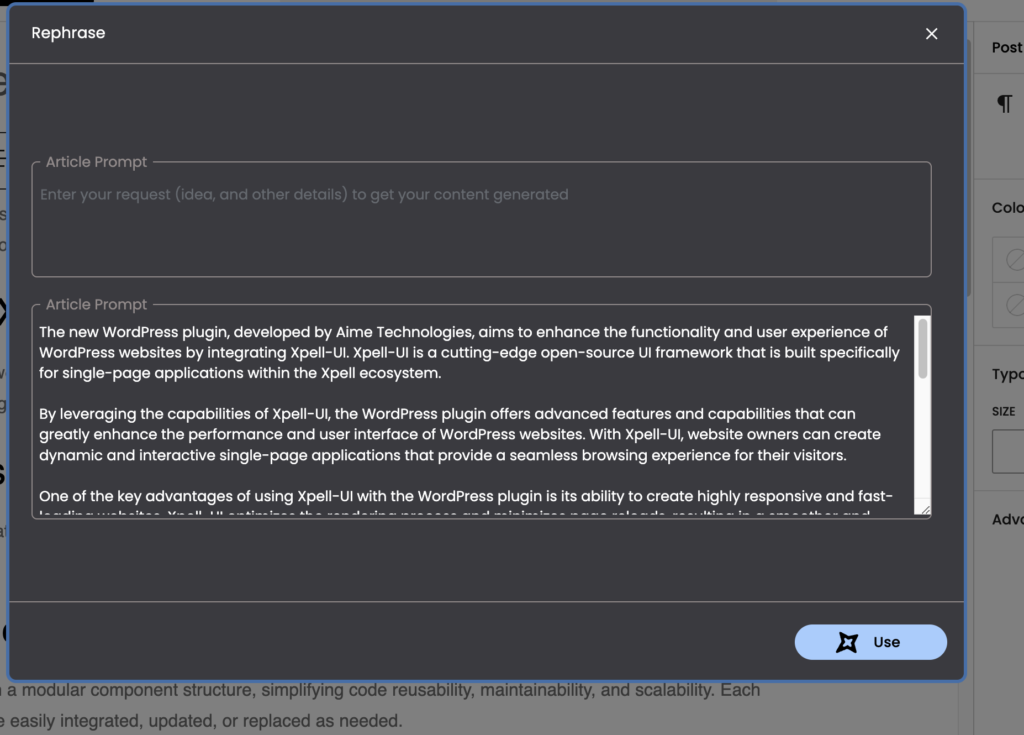
Generate Image #
To generate images within your post, simply click the “Generate Image” button located in the header bar of Xpell.AI.
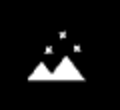
Following this, a “Prompt” dialogue box will be displayed:
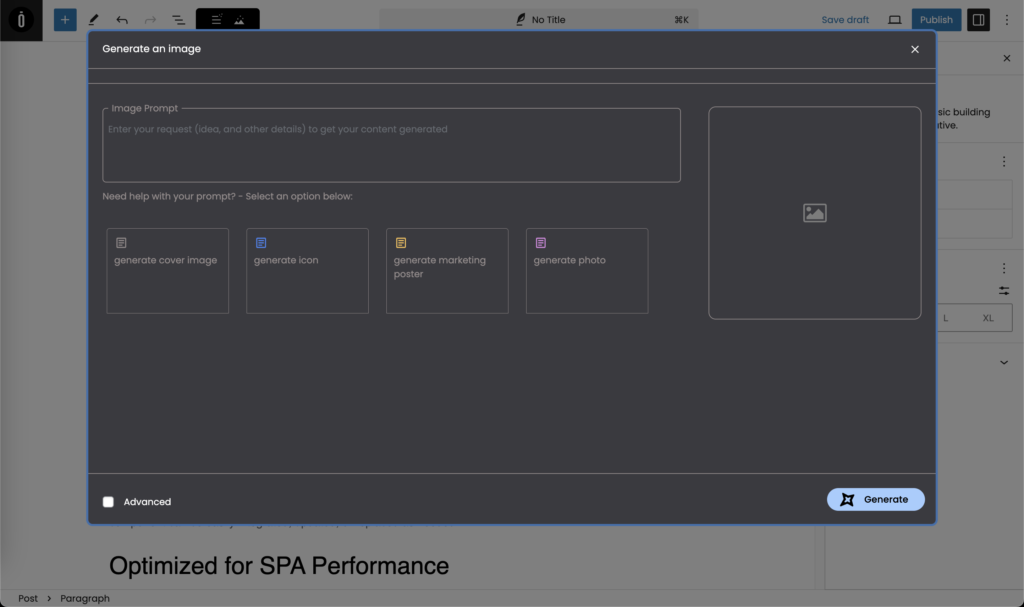
Provide a detailed prompt describing the image you would like Xpell.AI to generate.
If you check the “advanced” checkbox, you can also include a negative prompt to specify elements you do not want in your image.
Additionally, please specify the desired image resolution and generation quality (in steps):
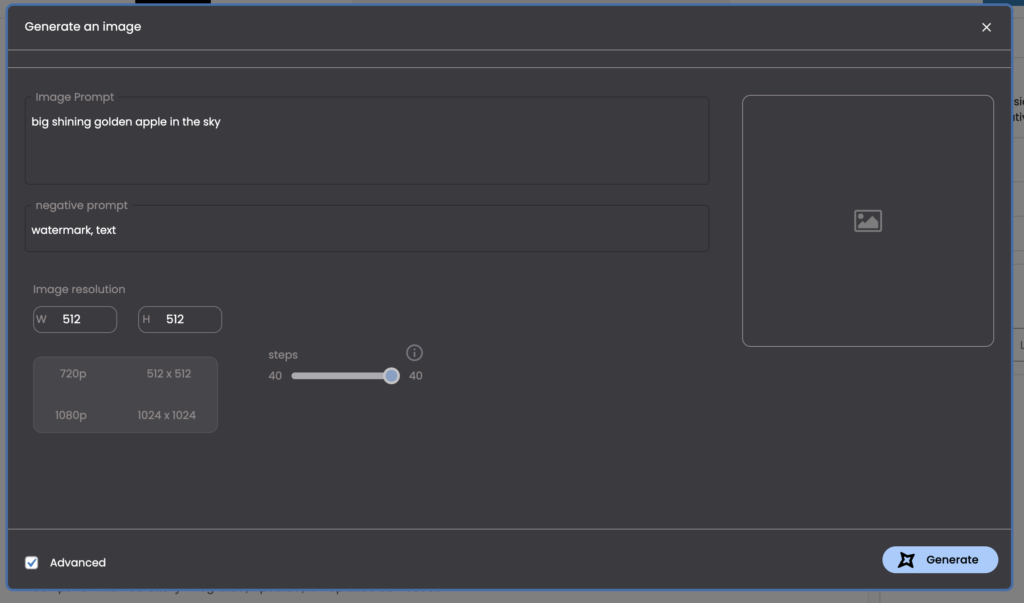
Click on the “Generate” button and wait a few moments for the preview to appear on the screen.
To add the image to the end of the document, click on the “Insert Image” button.
Alternatively, you can right-click on the image and select “Copy” to paste it into the document.